Watch the video above on how to manage & cancel your website subscripiton.
After your 7-day Free Trial is over you will receive an email reminding you to input your credit card if you would like to keep your website live. Once you input your credit card your site is "active" and your first 30 days are paid.
After your first payment, your credit card will be automatically billed every 30 days until your website subscription is canceled. You can cancel your website subscription at any time in your account. See below for more information on canceling your subscription.
Please note that if you make at least one payment and then cancel your site, your site will be archived for up to one year in exactly the state that you left it. You can restore your website any time within that one-year period. Reminder that while archived, you cannot edit your site or visit the URL. You can only edit or visit the URL when the site is paid and live.
If you do not make any payments within the trial period and your site is cancelled due to non-payment, your site will be archived for 30 days and available to be restored within that 30-day period.
If the user cancels the site within the trial period, the site is immediately deleted and not available to be restored.
You can manage your subscription from various places throughout your account.
Watch the video above on how to manage & cancel your website subscripiton.
Please note that if you choose to downgrade your subscription, you will lose all Premium features and photos on your site. If you have used images from the Premium photo gallery, and you downgrade, all those images will be replaced with a grey color.
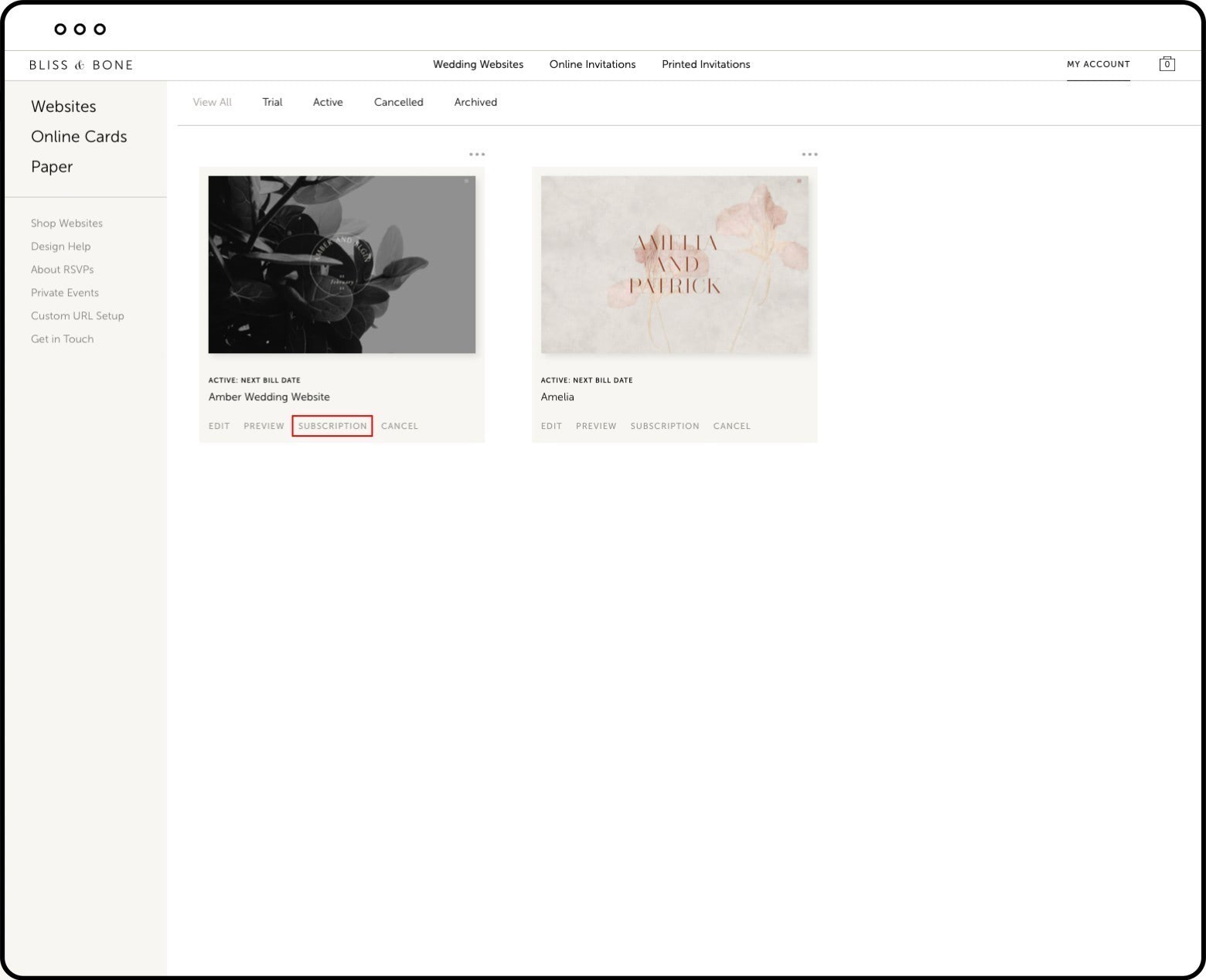
Please note that if you choose to downgrade your subscription, you will lose all Premium features and photos on your site. If you have used images from the Premium photo gallery, and you downgrade, all those images will be replaced with a grey color.
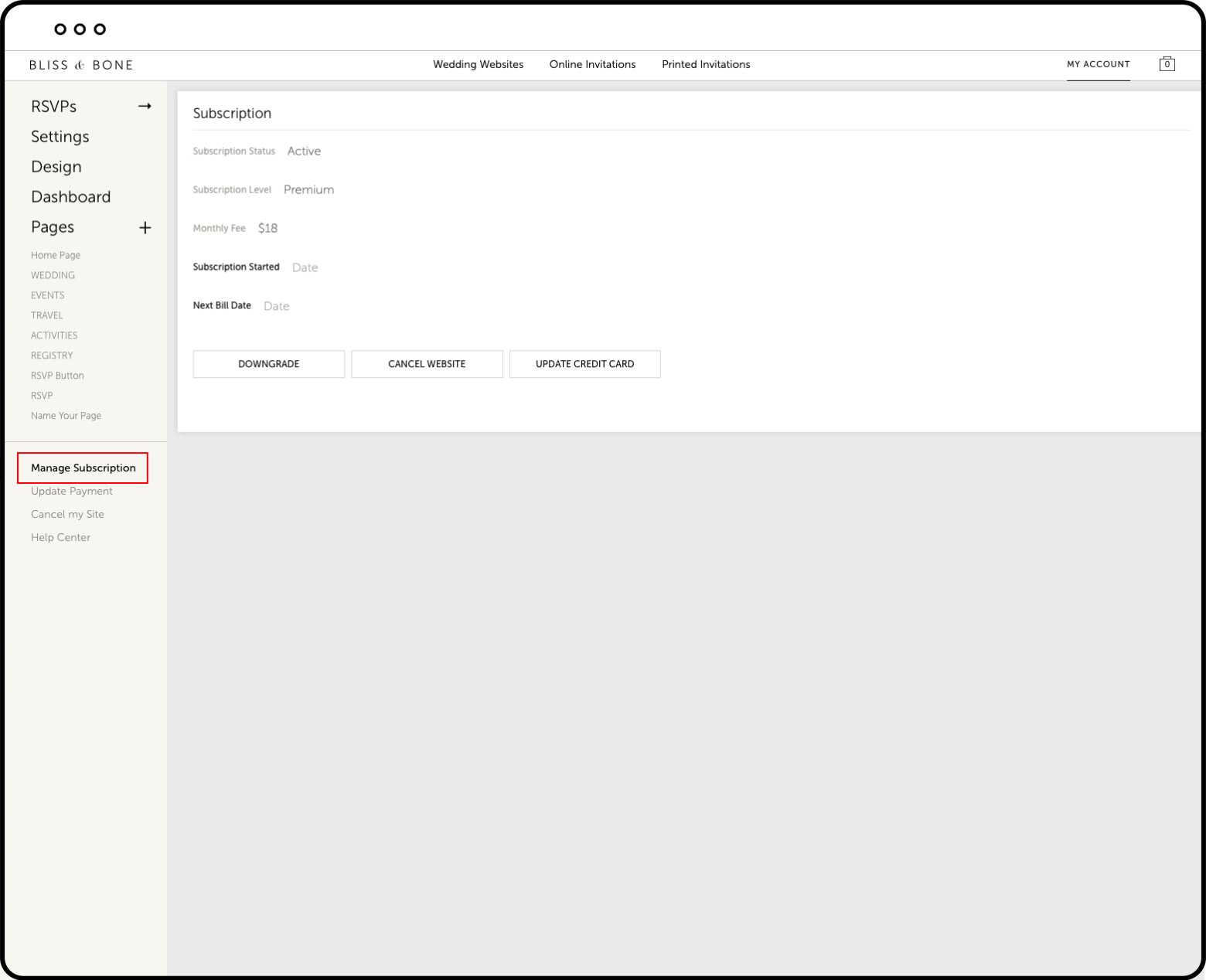
Watch the video tutorial on how to manage & cancel your website subscripiton.
Please note that like any other subscription service, our systems are automated and will never cancel your subscription on your behalf (unless there are payment issues). And, more specifically, our systems will not cancel your subscription after your event date has passed. Many people choose to keep their website live for months after their event, for registry, gift and photo purposes. So, again, the system will never cancel your website automatically simply based on your event date.
Once your site is in an Active (paid) state, all cancellations must be completed by the user / account holder. We will not offer refunds if you forget to cancel your website after your event.
See screenshots below on how to navigate to Website Editor > Manage Subscription.
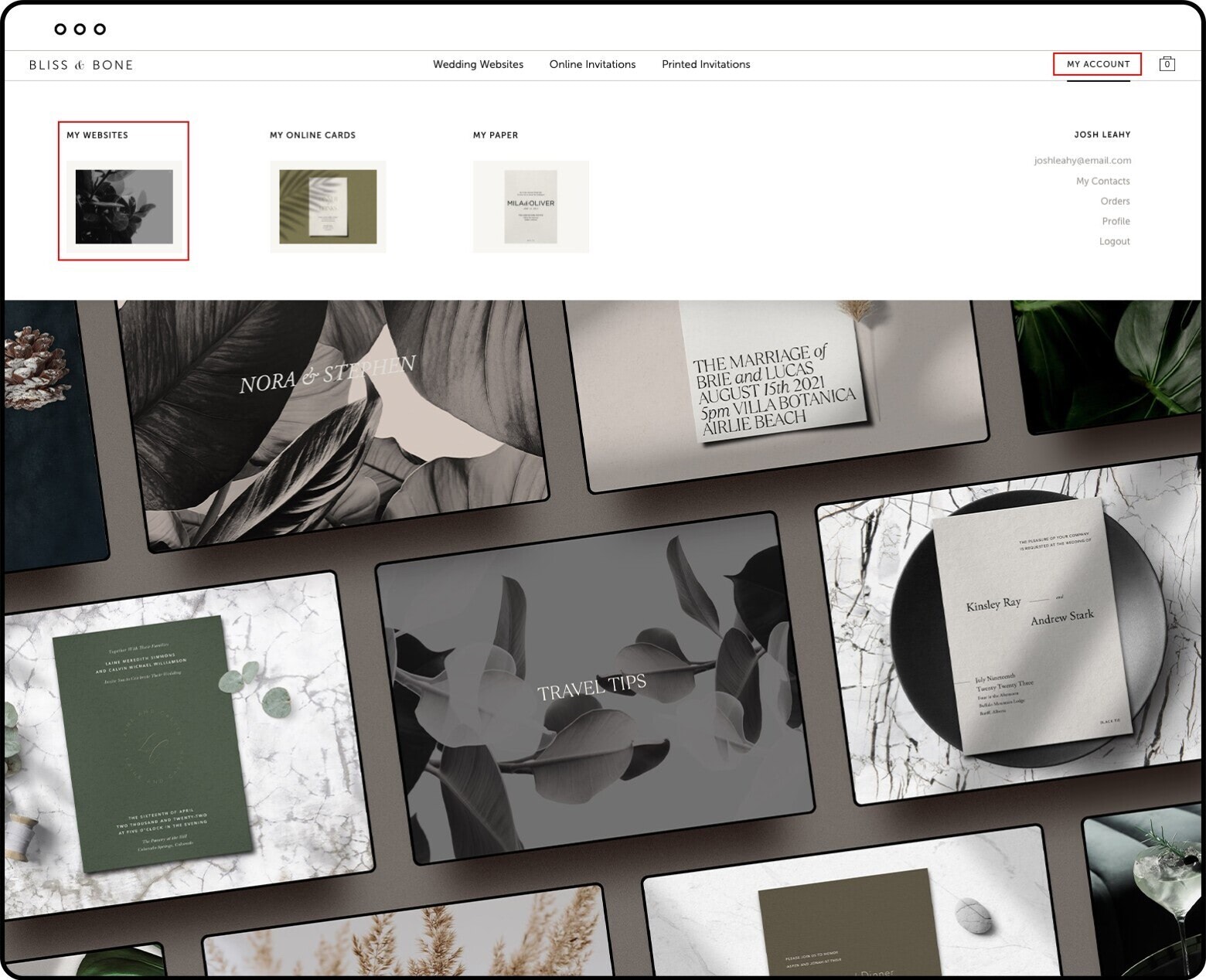
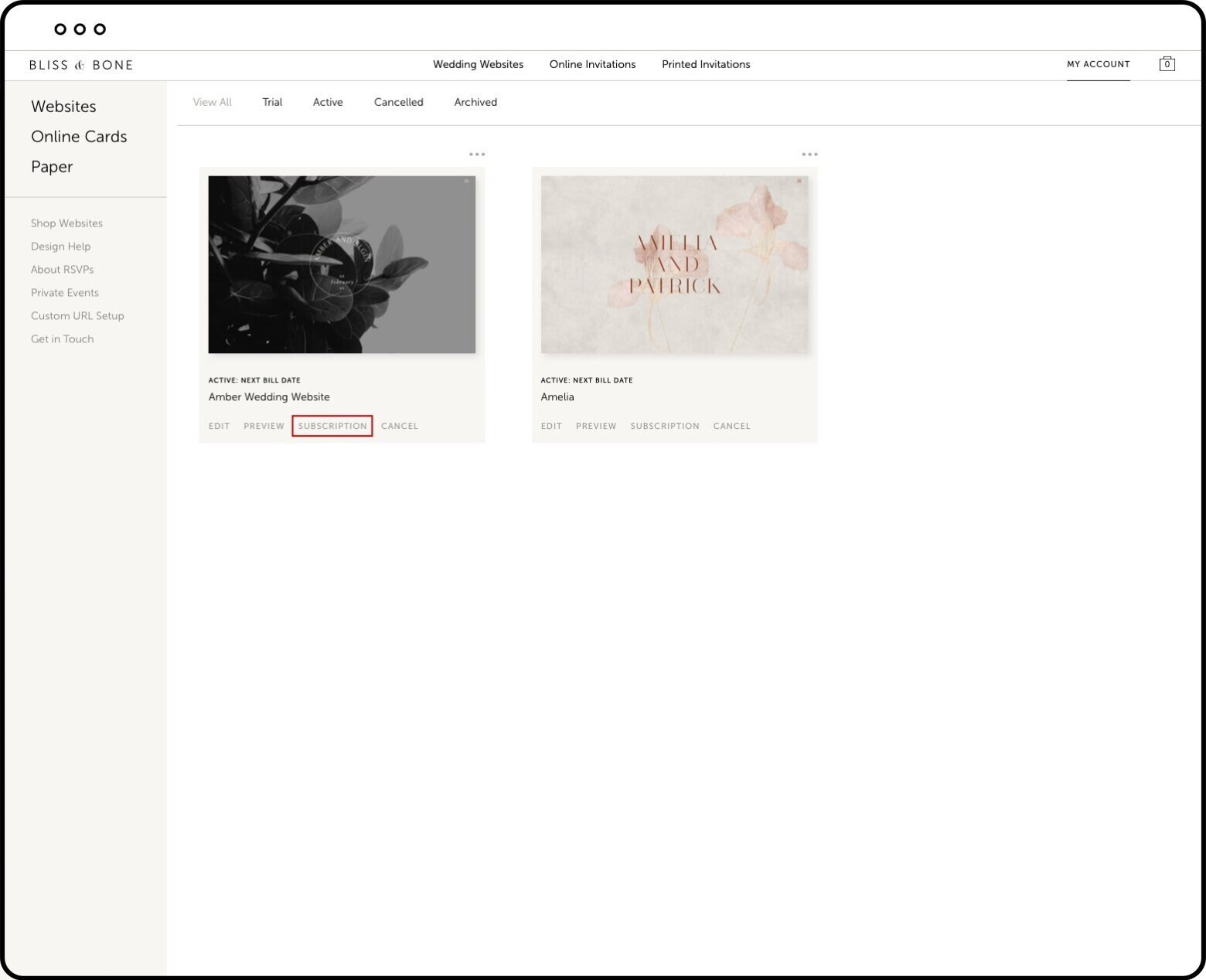
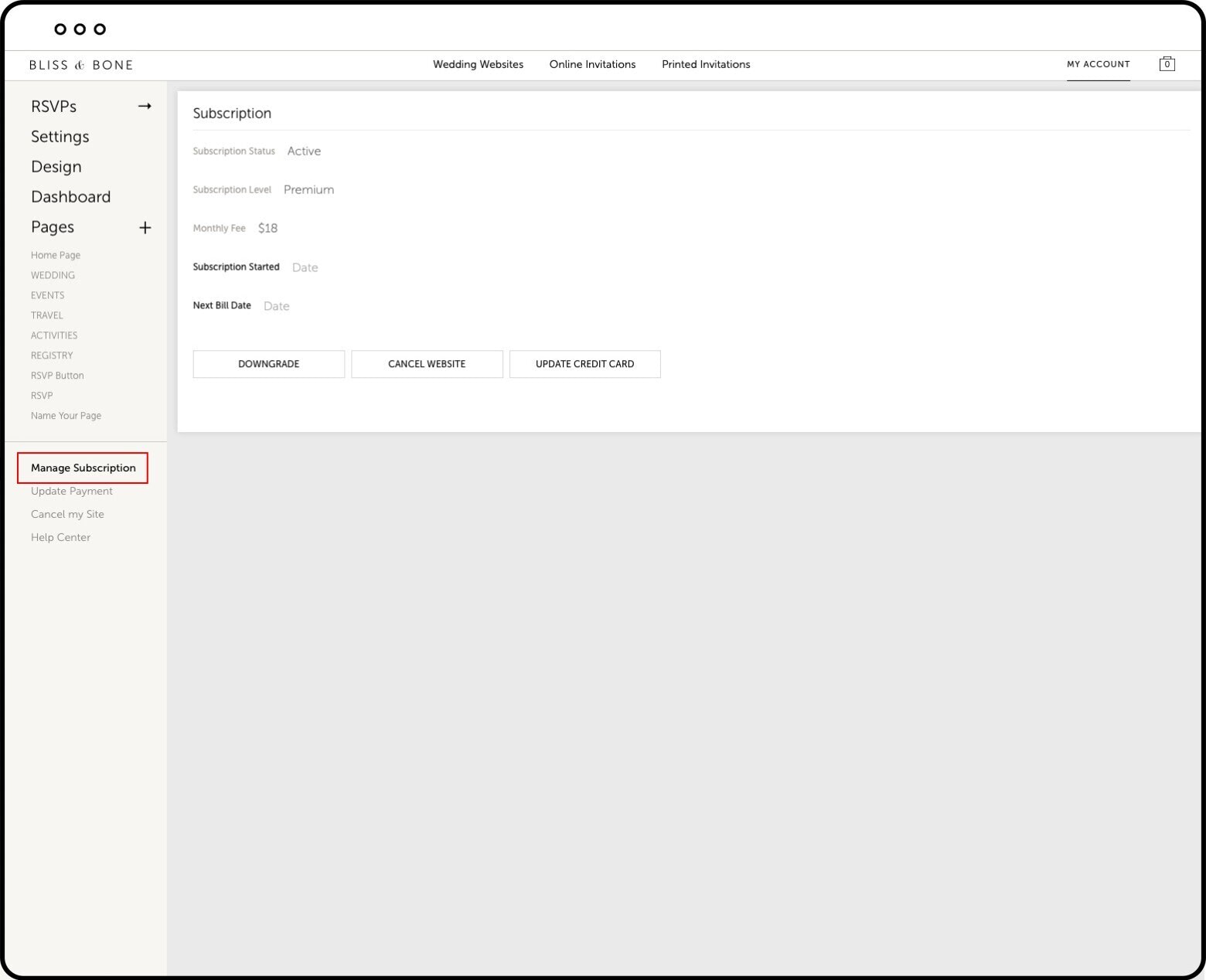
If the credit card associated with the website subscription gets declined for any reason, our system will send several emails notifying the account holder of those payment issues until the credit card on file has been updated. After 10 days with no update to the payment method on file, the site will be automatically canceled.
Watch the video above on how to manage & cancel your website subscripiton.
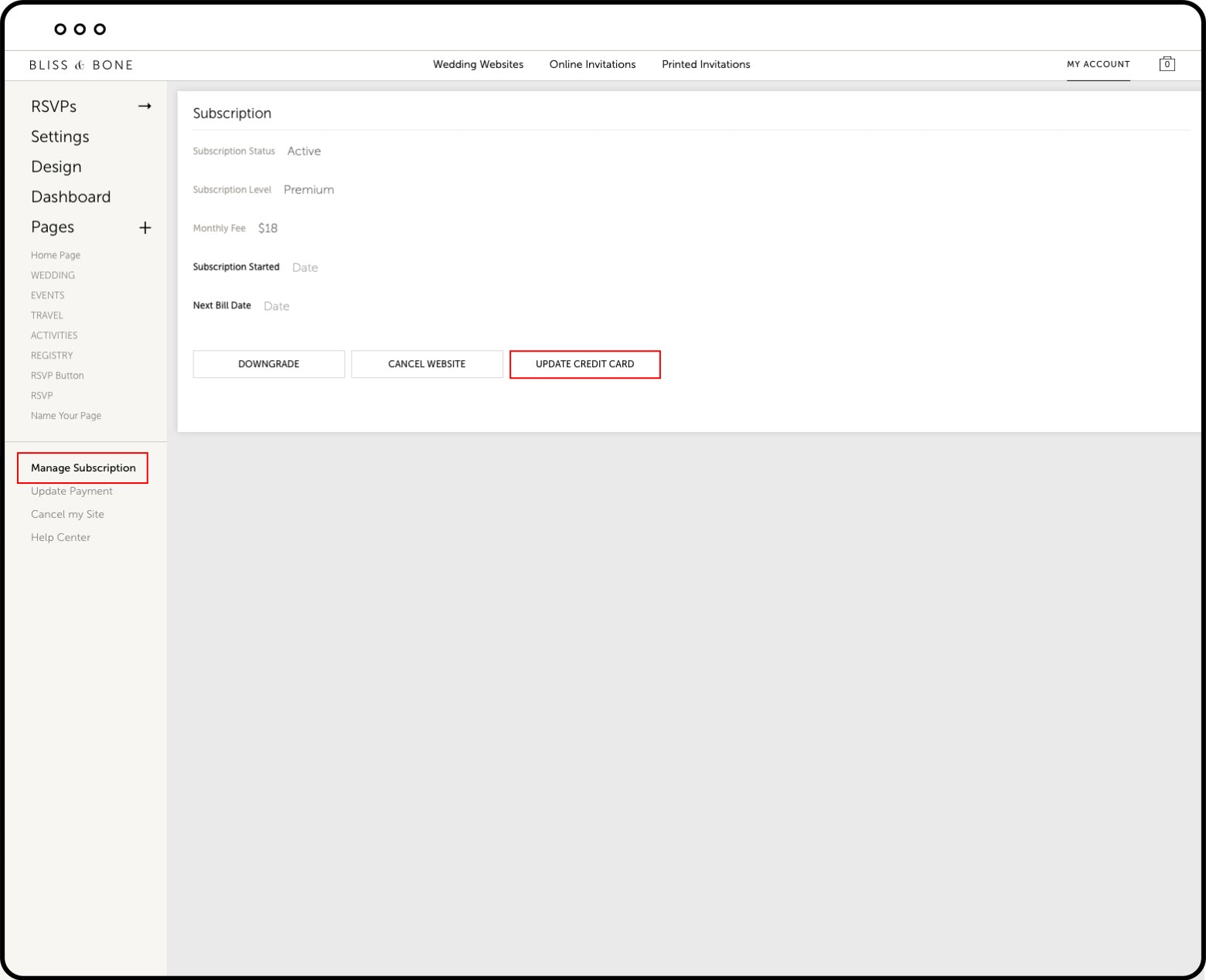
If you canceled your site in error, or your site was canceled due to payment issues, you can re-start your website subscription in your account.
Note: If you need to update your credit card information, there is an Update Payment button that will allow you to do that before you restore your subscription.
We have people using our websites all around the world! If you have any issues at all trying to start a subscription in your location, please don’t hesitate to reach out.
Note that all prices on our site are in USD, so if you have an international (non-US) credit card, you will likely see a different price on your credit card statement (due to your local currency conversion).